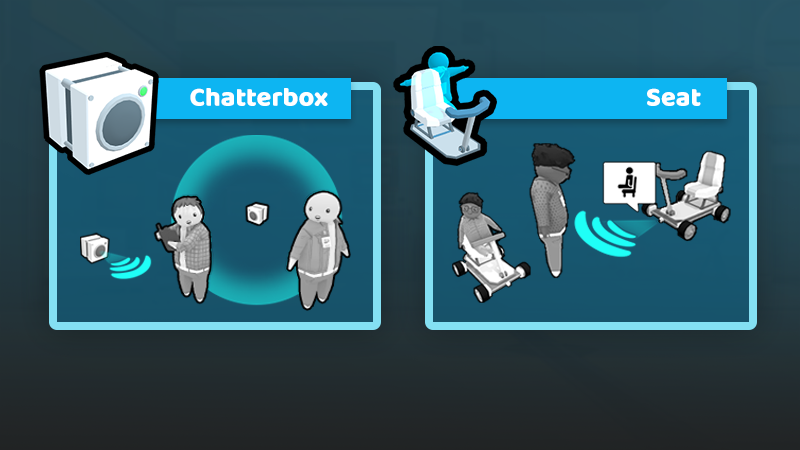Last time, we recapped the final round of The 2023 FIRST Global RoboCo Challenge. This week, we’re talking about two new RoboCo parts going live today called the Chatterbox and Seat!
We’re currently prototyping campaign levels that will showcase the use of these exciting new parts. For now, it’s your first-ever opportunity to deepen your interactions with your RoboCo co-workers and explore the creative possibilities of a harmonious robot-human future!
What is the Chatterbox?
The Chatterbox gives your robot a voice to greet humans and ask them to follow commands. We’ve laid out the different commands you can use below.
List of Chatterbox Commands
Hello
Human responds based on their current mood or desires.
Follow Me
Human follows the robot around the space.
Back Up
Human backs up from the robot
Stop
Human stops moving if it was following.
Get On
Human sits in the seat.
Get Off
Human gets off the seat.
Sorry!
The robot tells a human sorry.
Insult
The robot insults a human.
You can access these commands via the Controls menu once you add the Chatterbox part to your robot. There is also an option called “Choose a Command” which opens a pop-up menu listing all the commands when you hit a key.
Area vs Targeted Commands
There are two regions for commands – targeted or area. Targeted commands have an area of influence shaped like a cone and are great when you want to command a specific human. Area commands, meanwhile, are spherical and great for hard-to-aim commands like Get Off the seat, or if you’re looking to command multiple humans.
Not only can you adjust the radii of these regions in the Properties menu, but you can also select different voices for your robot to use. Currently, we have five – AA7, DODO, Sid, Vox Bot, and ADA. Test them out to see which expresses your robot’s personality the best!
What is the Seat?
In addition to the Chatterbox itself, we’ve also added a seat. You will need to place this on your robot so that humans will have somewhere to sit for commands like Get On and Get Off.
The seat includes a lap-bar restraint to keep the human inside. By default, the lap-bar opens and closes automatically. If you uncheck this option in the Properties menu, you can set the lap-bar to open and close with a key in the Controls menu.
How to Use the Chatterbox
To use the Chatterbox, all you have to do is add the part to your robot, go into your Control Panel, select a command, map it to a key, and go! You have the option to map multiple commands to different keys if you so choose or to, as stated previously, use the “Choose a Command” command to pull up the pop-up menu.
And that’s it for this week’s devblog! We hope you’re as excited about the Chatterbox feature as we are and enjoy the growing relationship between our human characters and RoboCo players. Keep a look out for more cool things coming soon!
For the latest news on RoboCo, follow us on Twitter, YouTube, Facebook, Instagram, and TikTok! You can also connect with other community members and us by joining our official Discord and Reddit!